Showing posts with label control. Show all posts
Showing posts with label control. Show all posts
Friday, February 21, 2014
Control Multiple Computers With One Keyboard And One Mouse
Synergy is the application that I use to share a single keyboard and Mouse between multiple computers. Its just like dual display setup, i.e. you move your mouse over to one edge of the screen and it goes to other computer. I have been using Synergy to share USB keyboad and USB mouse plugged into one laptop with other, both running Ubuntu. You can also share between different OS like Windows and Mac.
To share the keyboard and mouse between two Ubuntu laptops follow the steps below.
First decide which laptop will be the server and the host. The servers keyboard and mouse will be used to control both the servers and clients operation. After deciding go to the server compuetr and install synergy. You can click here to install Synergy in Ubuntu.
Create a file called .synergy.conf in your home folder with following text.
section: screens
HP:
Lenovo:
end
section: links
HP:
right = Lenovo
Lenovo:
left = HP
end
section: aliases
HP:
HP-540-laptop
Lenovo:
Lenovo-laptop
end
This file has three sections.
The last section is the aliases section. Here you can define aliases to the hostname or IP address of your computer so that you can address them easily in other sections. If you dont define them here, you have to use the hostname or IP address in other sections instead.
The first section is the screens, just list the aliases of computer here.
The second section is the important section. Here you have to define the physical location of the computers. Actually you define what edge will jump the mouse to other computer. So, here Ive first defined for HP. To the right of HP Ive Lenovo, i.e. when I move mouse over to right edge it will go to Lenovo. Similarly Ive defined settings for Lenovo saying to the left of Lenovo is HP. When I move mouse over the left edge of Lenovo, the mouse will move to HP.
Now I can run synergy server by running the command synergys from terminal. Run this command in the server, for me its HP.
Now time for the client setup.
Make the same file in same location in your client computer. Run the synergy client command synergyc <server_hostname>
from terminal. HP-540-laptop.local is my server, so Id run
synergyc HP-540.local
Synergy setup is complete. Now you should be able to control both the computer with single keyboard and mouse.
Tuesday, February 18, 2014
Control Your Computer From Your Mobile
Isnt it beautiful, you can control your computer from your mobile phone.
With the help of your phone you can control which song to listen while lying on your bed. All your phone need is Bluetooth or InfraRed or Wi-Fi.
To do so first of all install anyremote. You can also use ganyremote or kanyremote which are graphical frontend for GTK and KDE respectively.
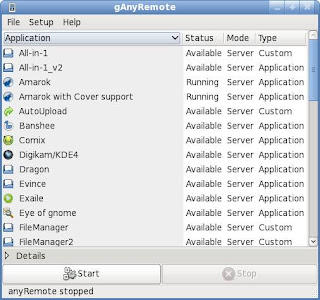
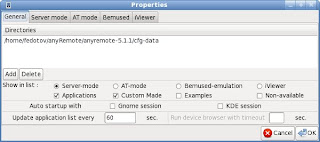
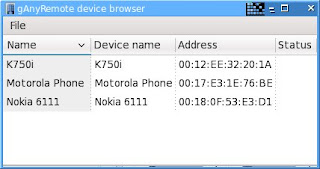
In your Ubuntu Software Center search for anyremote and install it.
Well configure anyremote in server mode, if your phone supports AT mode you may want to try that as well. If you are confused on which mode to choose click here.
Well use Bluetooth for connection.
Make sure that your phone and computer is paired. If you dont know how to, here is a short instruction.
Now run
With the help of your phone you can control which song to listen while lying on your bed. All your phone need is Bluetooth or InfraRed or Wi-Fi.
To do so first of all install anyremote. You can also use ganyremote or kanyremote which are graphical frontend for GTK and KDE respectively.
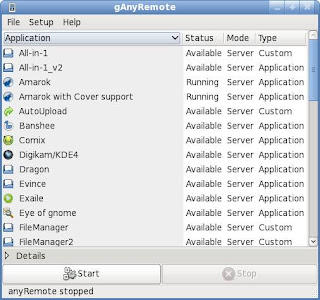
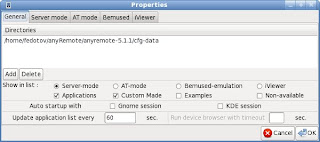
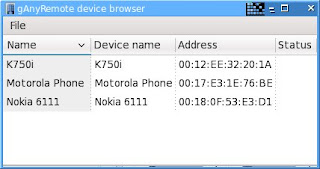
In your Ubuntu Software Center search for anyremote and install it.
Well configure anyremote in server mode, if your phone supports AT mode you may want to try that as well. If you are confused on which mode to choose click here.
Well use Bluetooth for connection.
Make sure that your phone and computer is paired. If you dont know how to, here is a short instruction.
- In Bluetooth setting make your phone visible.
- In your computer right click the bluetooth icon (in panel) and click new device
- Follow the on screen easy instruction.
sudo hciconfig hci0 piscanInstall anyremote software on your phone. You can download it from web http://anyremote.sourceforge.net/dload.html or use anyremote frontend to upload it on your phone.
Now run
anyremote -f /usr/share/anyremote/cfg-data/Server-mode/all-in-one.cfg -s bluetooth:19
You can use other configuration file from /usr/share/anyremote/cfg-data/Server-mode/ depending on your need or you can write your own.
Now open the anyremote client on your phone.
- Go to Menu and Click Search.
- It will find your computer and select connect from menu again.
- Depending on your configuration file you can choose action to perform remotely.
Enjoy
Saturday, February 8, 2014
The VooMote One Turn your iPhone into a universal remote control
The equipment for the iPhone are diverse and very creative, Unique speakers for iPhone or The iPhone SLR Mount as example. The manufacturers based in Germany called Zero1.tv add equipment to the iPhone, which was named The VooMote One that can turn your iPhone into a multi function controller. Not only could make an iPhone as a remote TV, applications can also arrange other electronic devices.
The VooMote One but can work in almost all models of television, he also can run on a DVD player and stereo so users need not move to exert control on those goods. Just by touching a finger to the buttons on the phone, users can run a full control.
 Reported by dailymail, The VooMote One works with the help of wireless technology and capturing more than 30,000 cord infra red and hundreds of electronic devices. If total, it is compatible with 574 TV brands, 995 brand Top Box / DVR, 151 brand and CD audio.
Reported by dailymail, The VooMote One works with the help of wireless technology and capturing more than 30,000 cord infra red and hundreds of electronic devices. If total, it is compatible with 574 TV brands, 995 brand Top Box / DVR, 151 brand and CD audio.
Another convenience that can be obtained by users Zero1.tv is that he has the features of Control Room which allows users to categorize the tools that he wanted to control based on location, for example living room or kitchen. Then with the One Touch, the user can store frequently used commands and set a number of command with just a click away.
Adding an add-on in your iPhone device will not interfere with the function of smartphones like the camera, the on / off or incoming calls. Unfortunately, the devices can also work on the iPod touch (2G-4G) is only available in America for U.S. $ 99
Read more »
The VooMote One but can work in almost all models of television, he also can run on a DVD player and stereo so users need not move to exert control on those goods. Just by touching a finger to the buttons on the phone, users can run a full control.
 Reported by dailymail, The VooMote One works with the help of wireless technology and capturing more than 30,000 cord infra red and hundreds of electronic devices. If total, it is compatible with 574 TV brands, 995 brand Top Box / DVR, 151 brand and CD audio.
Reported by dailymail, The VooMote One works with the help of wireless technology and capturing more than 30,000 cord infra red and hundreds of electronic devices. If total, it is compatible with 574 TV brands, 995 brand Top Box / DVR, 151 brand and CD audio. Another convenience that can be obtained by users Zero1.tv is that he has the features of Control Room which allows users to categorize the tools that he wanted to control based on location, for example living room or kitchen. Then with the One Touch, the user can store frequently used commands and set a number of command with just a click away.
Adding an add-on in your iPhone device will not interfere with the function of smartphones like the camera, the on / off or incoming calls. Unfortunately, the devices can also work on the iPod touch (2G-4G) is only available in America for U.S. $ 99
Subscribe to:
Posts (Atom)