Tuesday, February 18, 2014
Control Your Computer From Your Mobile
Isnt it beautiful, you can control your computer from your mobile phone.
With the help of your phone you can control which song to listen while lying on your bed. All your phone need is Bluetooth or InfraRed or Wi-Fi.
To do so first of all install anyremote. You can also use ganyremote or kanyremote which are graphical frontend for GTK and KDE respectively.
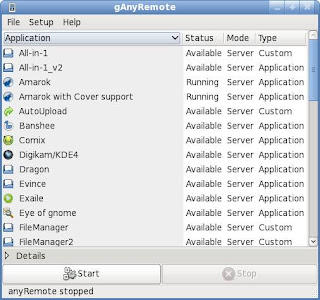
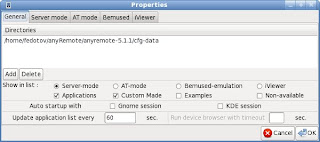
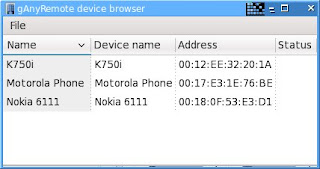
In your Ubuntu Software Center search for anyremote and install it.
Well configure anyremote in server mode, if your phone supports AT mode you may want to try that as well. If you are confused on which mode to choose click here.
Well use Bluetooth for connection.
Make sure that your phone and computer is paired. If you dont know how to, here is a short instruction.
Now run
With the help of your phone you can control which song to listen while lying on your bed. All your phone need is Bluetooth or InfraRed or Wi-Fi.
To do so first of all install anyremote. You can also use ganyremote or kanyremote which are graphical frontend for GTK and KDE respectively.
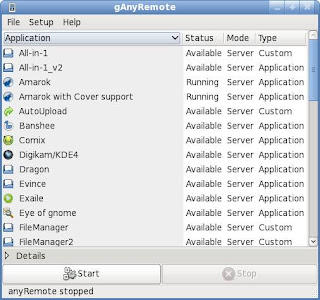
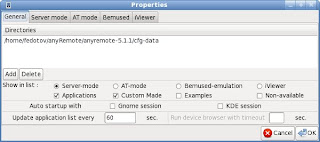
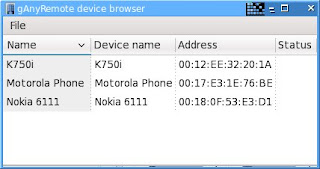
In your Ubuntu Software Center search for anyremote and install it.
Well configure anyremote in server mode, if your phone supports AT mode you may want to try that as well. If you are confused on which mode to choose click here.
Well use Bluetooth for connection.
Make sure that your phone and computer is paired. If you dont know how to, here is a short instruction.
- In Bluetooth setting make your phone visible.
- In your computer right click the bluetooth icon (in panel) and click new device
- Follow the on screen easy instruction.
sudo hciconfig hci0 piscanInstall anyremote software on your phone. You can download it from web http://anyremote.sourceforge.net/dload.html or use anyremote frontend to upload it on your phone.
Now run
anyremote -f /usr/share/anyremote/cfg-data/Server-mode/all-in-one.cfg -s bluetooth:19
You can use other configuration file from /usr/share/anyremote/cfg-data/Server-mode/ depending on your need or you can write your own.
Now open the anyremote client on your phone.
- Go to Menu and Click Search.
- It will find your computer and select connect from menu again.
- Depending on your configuration file you can choose action to perform remotely.
Enjoy
alternative link download
Subscribe to:
Post Comments (Atom)
No comments:
Post a Comment
Note: Only a member of this blog may post a comment.