Thursday, February 27, 2014
Share Audio Output Between Computers
Imagine this, I bought a new laptop after my old laptops hinge problem. Today the sound card of my new laptop died.
So today I decided to route the sound of my new laptop to my hinge broken laptop. With synergy Ive been sharing the keyboard and mouse. Now sound card will also be added.
This is how I transfer audio to different hardware.
On the server computer install PulseAudio Preferences. You can install it by clicking here . You can run it running the command paprefs .
Go to Network Server tab and enable:
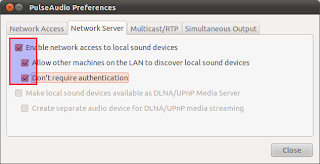
Now go to Simultaneous Output tab and enable:
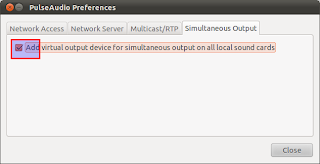
Now go to client computer and install the same program and run it. This is a very simple but powerful program for PulseAudio hardware sharing.
Go to Network Access tab and enable:
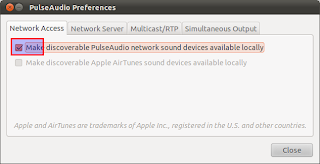
Now in the same client computer go to your Sound Preferences and go to output tab. There you will see a new output device as on the picture.
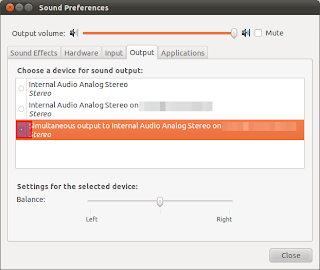 Select it and now all your sound will be routed to the other computers hardware.
Select it and now all your sound will be routed to the other computers hardware.
So today I decided to route the sound of my new laptop to my hinge broken laptop. With synergy Ive been sharing the keyboard and mouse. Now sound card will also be added.
This is how I transfer audio to different hardware.
On the server computer install PulseAudio Preferences. You can install it by clicking here . You can run it running the command paprefs .
Go to Network Server tab and enable:
- Enable network access to local sound devices
- Allow other machines on the LAN to discover local sound devices
- Dont require authentication
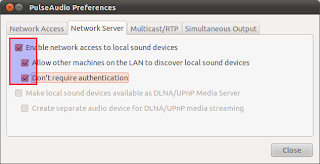
Now go to Simultaneous Output tab and enable:
- Add virtual output device for simultaneous output on all local sound cards
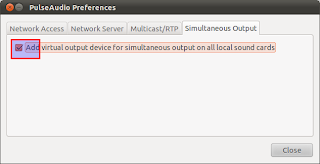
Now go to client computer and install the same program and run it. This is a very simple but powerful program for PulseAudio hardware sharing.
Go to Network Access tab and enable:
- Make discoverable PulseAudio network sound devices available locally
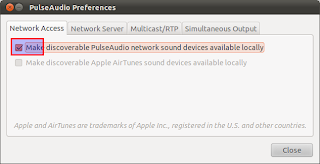
Now in the same client computer go to your Sound Preferences and go to output tab. There you will see a new output device as on the picture.
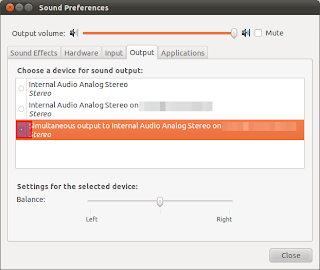
alternative link download
Subscribe to:
Post Comments (Atom)
No comments:
Post a Comment
Note: Only a member of this blog may post a comment.