Friday, February 28, 2014
How To Upgrade From Windows 8 To Windows 8 1
 Windows 8.1 Has New Exciting Features.
Windows 8.1 Has New Exciting Features.If You Have Windows 8 OS Installed, Its Quite Simple To Upgrade To Windows 8.1
Follow This Steps :
1) Go To Windows Update Center And Check For Updates.
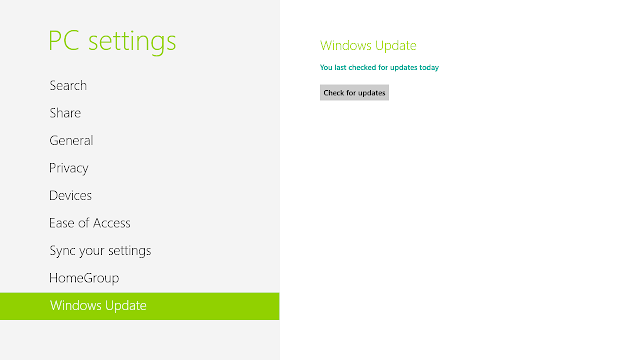
2) Download And Install All The Updates Shown In Important As Well As Optional Tab.
3) Now Open Store. Store Is In Start Menu.
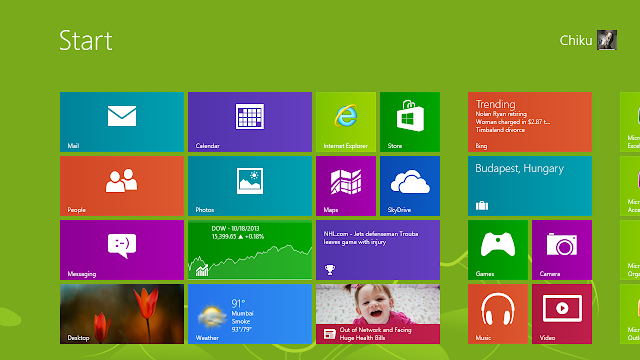
4) In Store Find "Update To Windows 8.1 For Free" Click On That Option.
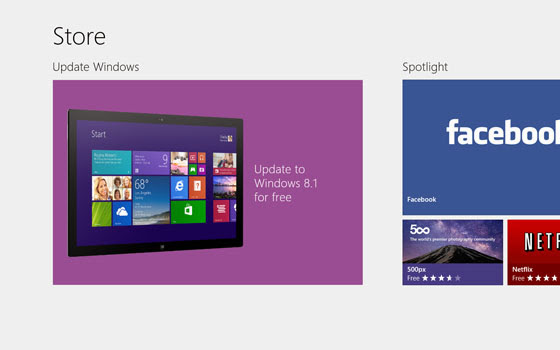
5) Click On Download.
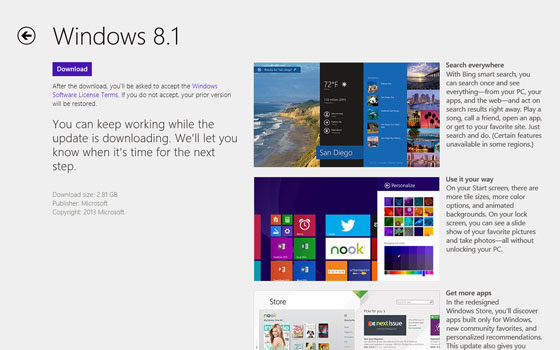
6) Click On Continue If It Prompts For App Re-Installation.
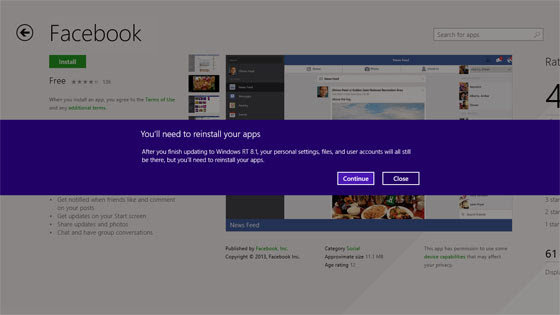
7) After This It Will Prompt For Restart. Click On Restart.
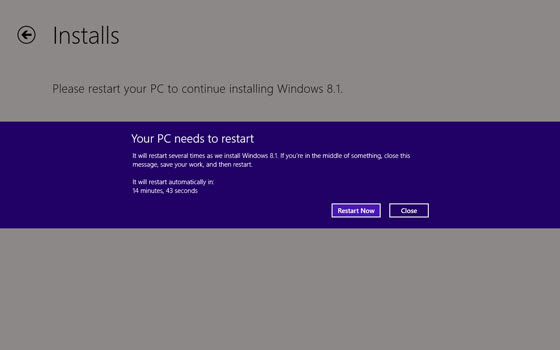
8) Done !!!!
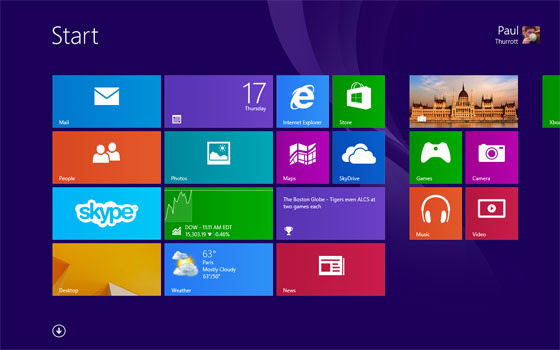
alternative link download
Subscribe to:
Post Comments (Atom)
No comments:
Post a Comment
Note: Only a member of this blog may post a comment.